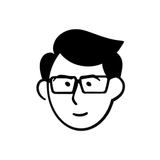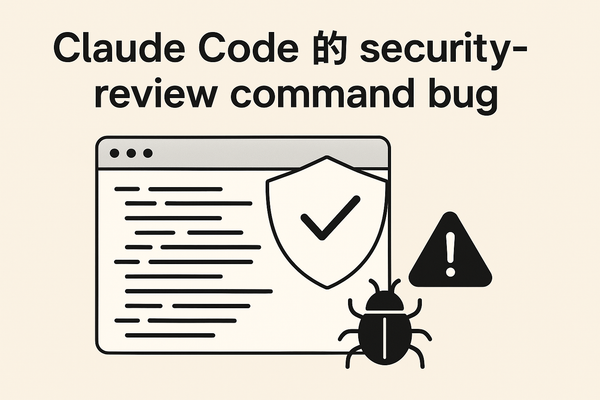Port forwarding on Windows
最近因為 Docker Desktop on Windows 的許可證關係導致需要找替代品,目前覺得還堪用的就是 Podman 了,因此就開始了轉換之路。
目前 Podman 已經越來越完善了,所以基本上算是無痛轉移,除了 port 轉發這件事情,不知道為啥沒有處理,所以研究了一下如何使用 Windows 內建的工具 Netsh 來達到轉發的功能。
基本上只要使用以下指令就可以達到效果,還蠻簡單的:
netsh interface portproxy add v4tov4 listenport=8080 listenaddress=0.0.0.0 connectport=8080 connectaddress=127.0.0.1
不過中間遇到了一些問題,因為網路上找了不少資料 connectaddress 的值都是填寫 podman 的 wsl 的 IP,但不知道為啥我使用後都沒效果,後來看到有些人說直接填 127.0.0.1 即可,試了一下果然就通了。
另外 netsh 的指令需要使用管理者權限才可以執行。
以下提供一個直接抓取所有 container port 然後設定所有 port 轉發的 PowerShell script:
# This script is used to forward ports from Windows to WSL2
# Usage:
# 1. Open PowerShell as an administrator
# 2. Run the following command:
# Set-ExecutionPolicy -ExecutionPolicy RemoteSigned -Scope CurrentUser
# 3. Run the following command:
# .\port-forwarding.ps1 [-TargetAddress your.connect.ip.address]
# 4. Run the following command to check the port forwarding:
# netsh interface portproxy show v4tov4 all
param (
[string]$TargetAddress
)
# Check if the script is running as an administrator
if (-NOT ([Security.Principal.WindowsPrincipal][Security.Principal.WindowsIdentity]::GetCurrent()).IsInRole([Security.Principal.WindowsBuiltInRole]::Administrator)) {
Write-Host "This script requires administrator privileges. Please run the script as an administrator."
Exit 1
}
# Check if the $TargetAddress parameter is provided
if (-not $TargetAddress) {
$TargetAddress = $(wsl hostname -I)
}
$ports = podman ps -a --format "table {{.Ports}}" | ForEach-Object { $_.Split(':')[1]?.Split('-')?[0] }
foreach ($port in $ports) {
if($port -eq $null) {
continue
}
$command = "netsh interface portproxy add v4tov4 listenport=$port listenaddress=0.0.0.0 connectport=$port connectaddress=$TargetAddress"
Invoke-Expression $command
Write-Host "netsh port: $($port)"
}
netsh interface portproxy show v4tov4 all
參考:
- 封面圖來源: ghibli.jp